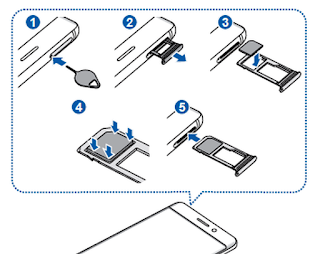Install the SIM Card and a Memory Card on Samsung Galaxy S8
When you subscribe to a cellular network, you are provided with a plug-in SIM card. During activation, your SIM card is loaded with your subscription details, such as your Personal Identification Number (PIN), available optional services, and other features. Please be careful when handling the Galaxy S8 SIM card to avoid damaging the phone. Keep all SIM cards out of reach of small children.You can also install an optional microSD™, microSDHC™, or microSDXC™ memory card (not included) to add more memory space to your device. A memory card can be installed at any time. It is not necessary to install it prior to using the device.
Caution: Exercise care when using the removal tool to eject the internal SIM card/Memory card tray.
- Insert the removal tool into the hole on the SIM card/Memory card tray, and then push until the tray pops out.
- Place the SIM card on the tray.
- Make sure that the card’s gold contacts face down into the device and that the card is positioned as shown.
- Place the memory card on the tray with the gold contacts facing down.
- Slide the SIM card/Memory card tray back into the slot.
Galaxy S8 User Guide Charge the Battery
You should dry the inside of the charging port before inserting a power connector to charge your device. If the charging port is not fully dry, your device may operate abnormally. For example, it may charge more slowly or overheat.
Your Samsung Galaxy S8 and S8+ is powered by a rechargeable, standard Li-Ion battery. A USB charger (charging head and USB cable) is included with the device for charging the battery from any standard outlet. The Galaxy S8 battery comes partially charged. You can use the device while charging.
Galaxy S8 Tips
For fastest Galaxy S8 charging times, use the Adaptive Fast Charger that came with your device. This charger provides faster charging only when connected to devices that support Adaptive Fast Charging.
- Insert the USB cable into the USB charger/ Accessory port.
- Caution: Use only charging devices and batteries approved by Samsung. Samsung accessories are designed for your device to maximize battery life. Using other accessories may invalidate your warranty and may cause damage.
- Connect the USB cable to the charging head, and then plug the charging head into a standard outlet.
- Unplug the charging head from the outlet and remove the USB cable from the device when charging is complete.
Samsung Galaxy S8 Tips and Tricks
When the battery is low and only a few minutes of operation remain, the device sounds a warning tone at regular intervals. In this condition, your device conserves its remaining battery power by dimming the screen. When the battery level becomes too low, the device automatically turns off.
For a quick check of your battery level:
►► View the battery charge indicator located in the top right corner of your device’s display. A solid color indicates a full charge.
While charging, the device and the charger may become hot when using wireless charging or fast charging. This does not affect the device’s lifespan or performance and is in the device’s normal range of operation.
Galaxy S8 Problems
The charger may stop charging if the Galaxy S8 battery problem becomes too hot. If the device heats up while charging the battery:
- Disconnect the charger from the device and close any running apps.
- Wait for the device to cool down, and then begin charging the device again.
- If the lower part of the device overheats, check for damage to the connected USB cable.
- Replace the damaged USB cable with a new Samsung‑approved cable.
- If using a wireless charger, do not place foreign materials between the device and the wireless charger.
Micro-USB Connector
You can use the included Micro-USB connector to connect a Micro-USB cable (such as from your old device) to your new device for charging with the charging head, or for connecting to a computer.
Note: The Micro-USB connector does not support On‑the-Go (OTG) devices such as memory sticks, external hard drives, or keyboard and mouse accessories.
Reverse Charging
The included USB connector allows you to charge another device through a USB cable.
You can also use the USB connector for transferring contacts, photos, and other content from an old device.
Start Using Your Device
Turn Your Device On or Off. This Galaxy S8 instructions below explain how to turn your device on or off.
To turn the device on:
►► Press and hold the Power key until the device turns on.
To turn the device off:
- Press and hold the Power key until the Device options menu is displayed.
- Tap Power off, and confirm if prompted.
Use your device’s screen lock features to secure your device. By default, the device locks automatically when the screen times out.
To lock the device:
►► Press the Power key.
The default Screen lock on your device is Swipe.
To unlock the device:
►► Press the Power key or double-tap Home, and then drag your finger across the screen.